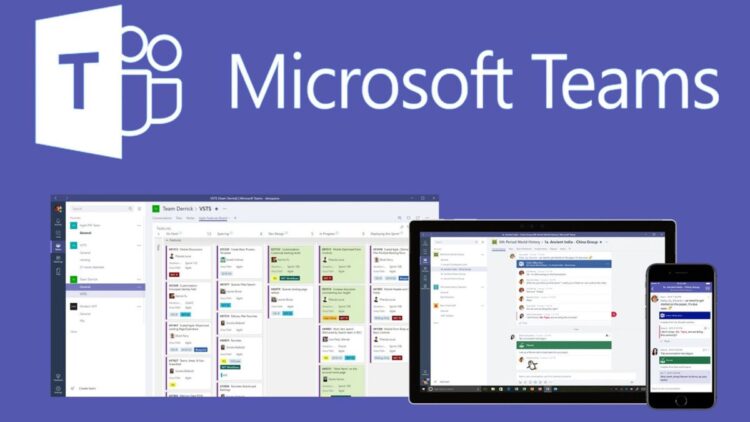Have you ever needed to give a presentation during a video conference but didn’t know where to begin? Fortunately, screen sharing may easily address this issue. In this post, we present you with an easy guide on How to Share Screen on Microsoft Teams.
The process of presenting your computer screen to everyone else in the video conference is known as screen sharing. Focus on your presentation first, then come back to this article when you’re ready to try out Microsoft Teams screen sharing.
Microsoft Teams makes it simple to share the screen of your desktop or mobile device during online meetings. You can even select to share the entire screen of your device or just a specific app window.
How to Share Screen on Microsoft Teams on Desktop
You can share your screen in a meeting using the Teams web version or the app on a Windows, Mac, Linux, or Chromebook computer.
- To begin, open Microsoft Teams and join a meeting on your computer.
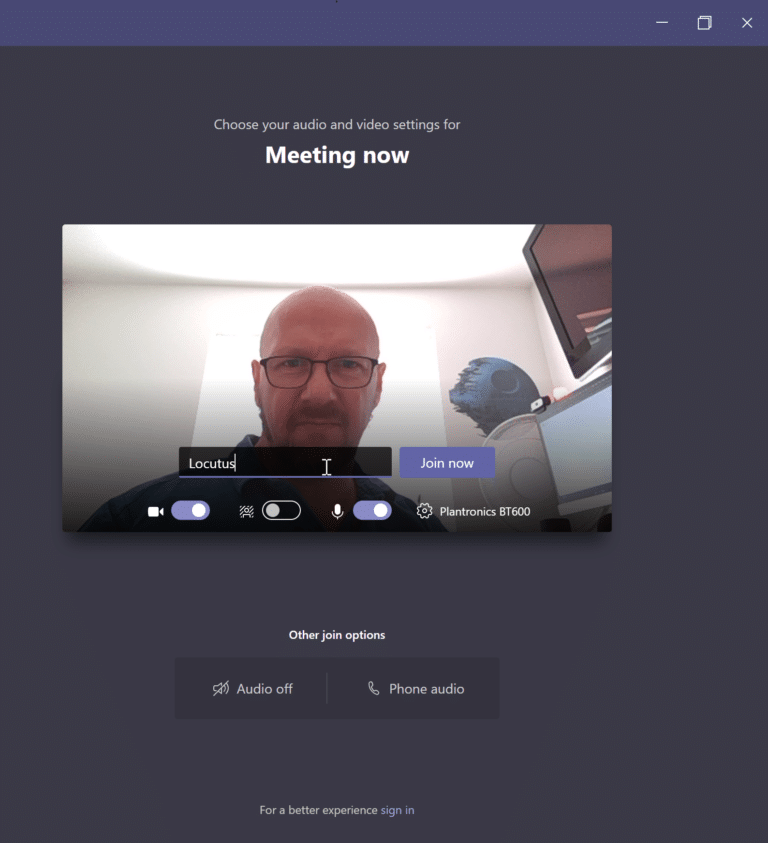
- Click the “Share Content” button at the top of the Teams screen during the meeting (an up-arrow icon).

- To the right of the Teams interface is a “Share Content” section. To share your complete computer screen, go to this section and select “Screen.” Instead, select “Window” to share a specific app’s window.
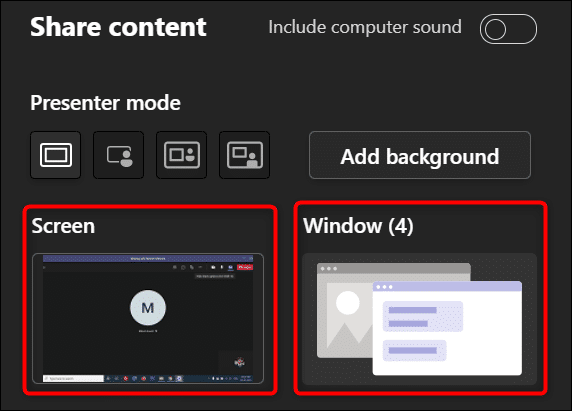
- Teams will start presenting your desktop screen in the meeting if you choose the “Screen” option. A red border will appear around your screen, indicating that it is being shared.
- Select the app window you’d like to share if you choose the “Window” option.
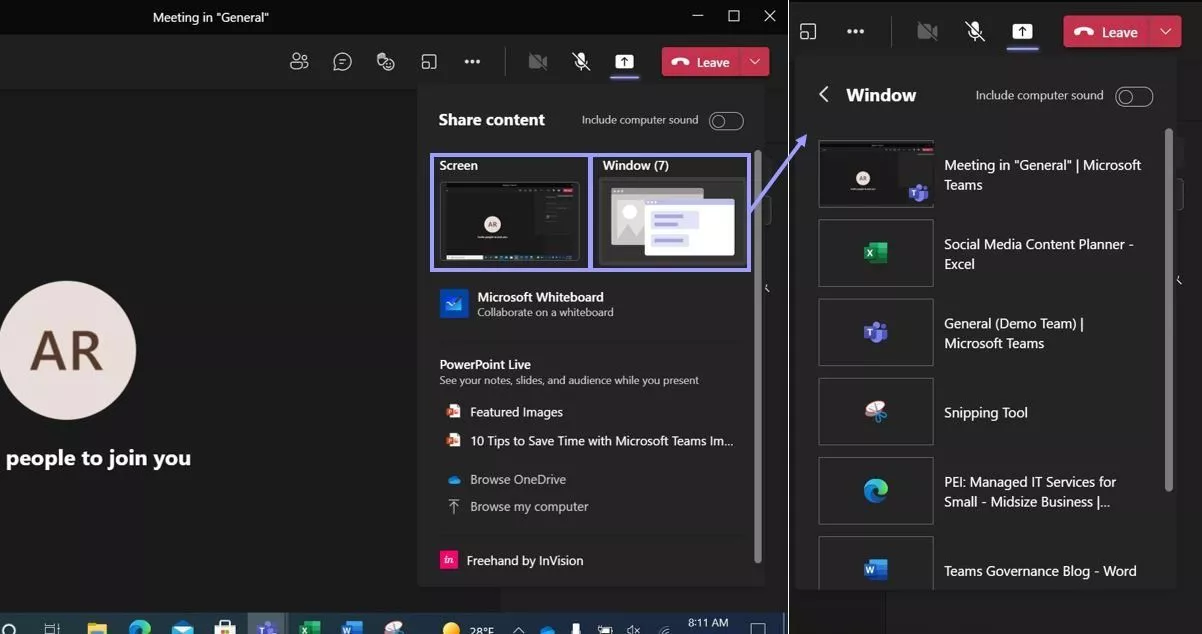
- When you’ve concluded your meeting and wish to discontinue screen sharing, click “Stop Presenting” at the top of the Teams interface.
That’s all there is to share screen on Microsoft Teams on desktop.
How to Share Screen on Microsoft Teams on Mobile
You can use the official Teams app on an iPhone, iPad, or Android phone to share your phone’s screen in online meetings, similar to how you can share mobile screens in Skype.
- To begin, open the Microsoft Teams app on your smartphone. Join the meeting in the app where you’d like to show off your phone’s screen.
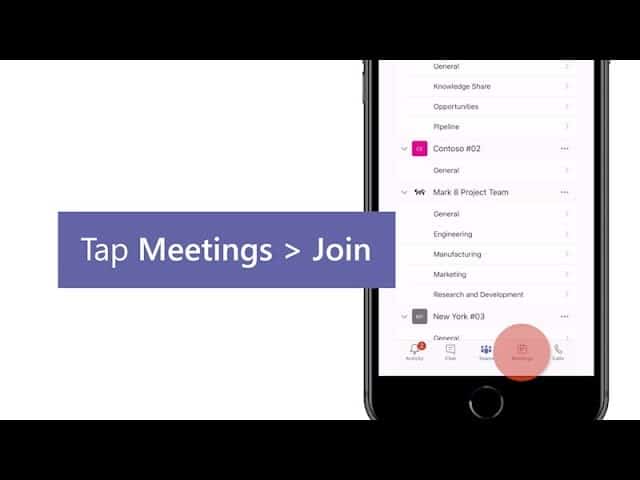
- Select the three dots from the bottom bar of the Teams app during the meeting.
- Select “Share” from the three-dot menu.
- Select “Share Screen” from the drop-down menu. Toggle on the “Audio” option to include audio in your screen share.
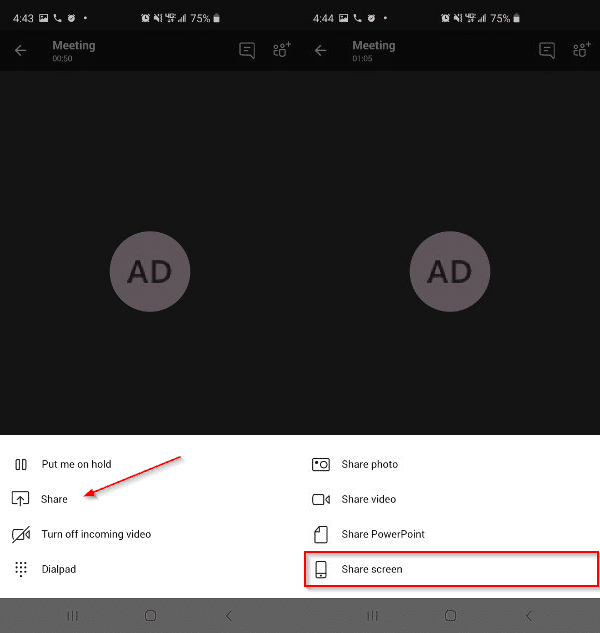
- If you’re using Android, you’ll see a screen called “Display Over Other Apps.” Locate “Teams” and tap it. Then select “Allow Display Over Other Apps” from the drop-down menu.
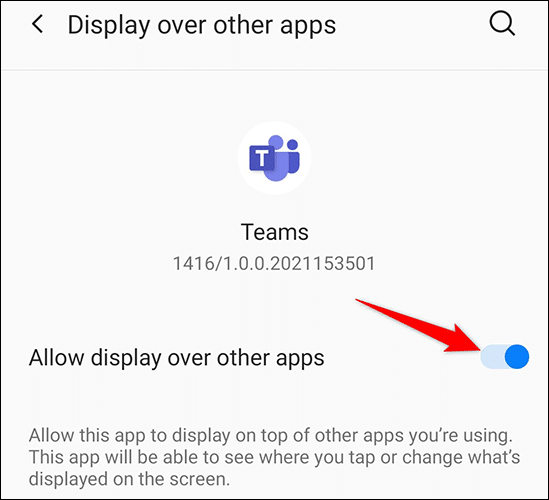
- If you’re using an iPhone or iPad, select “Start Broadcast.”

- To return to the Teams screen, press the back button. Select “Start Now” from the prompt that appears.
- Your phone’s screen will have a red border around it, indicating that it is now being shared. Tap “Stop Presenting” to stop sharing your screen.
And that’s how you can use Microsoft Teams to share your screen and make it easier to communicate various thoughts and ideas. Hope you liked our guide on How to Share Screen on Microsoft Teams.
Also Checkout: CISSP Certified Information Systems Security Professional Official Study Guide