But there’s a catch: it takes up a lot of screen real estate. So, if you’re tired of looking at the taskbar, it could be a good idea to conceal it. We’ve already discussed how to reposition your taskbar in Windows 11. However, in this piece, we’ll go through how to hide the taskbar in windows 11.
The taskbar in Windows 11 is by default situated at the bottom of the screen and contains the Start menu, shortcuts to your favorite programs, action center icons, and clickable buttons to transition between active apps. If you don’t want it to take up too much room, you may conceal it so that it only displays when you need it.
The taskbar occupies a minor fraction of the screen in Windows 11. Fortunately, reclaiming that space is as simple as enabling the taskbar to conceal itself automatically.
STEPS TO HIDE TASKBAR IN WINDOWS 11
To begin, navigate to the Taskbar settings in Windows 11.
- To do it fast, right-click the taskbar and choose “Taskbar Settings” from the tiny menu that appears.
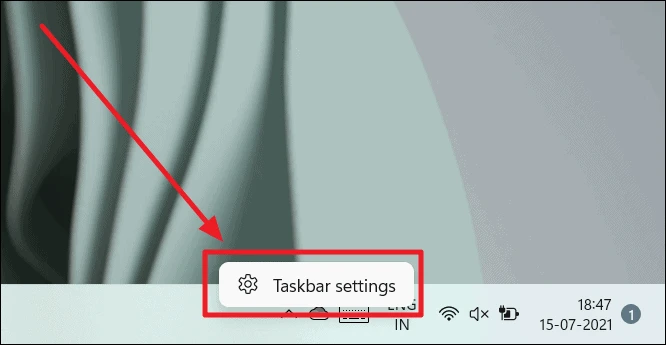
- (Alternatively, click Windows Settings and go to Personalization > Taskbar to see the same adjustment panel.)
- Click “Taskbar Behaviors” in the Taskbar settings.
- Check the box next to “Automatically Hide the Taskbar” when the Taskbar Behaviors menu appears.
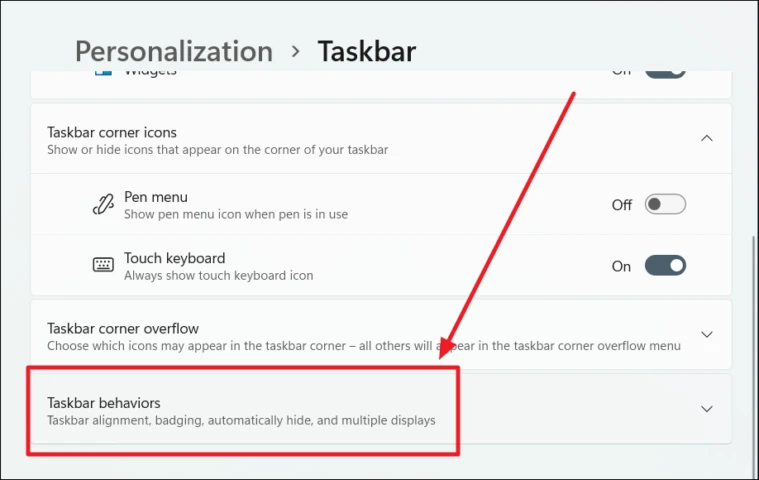
- The taskbar will be removed as soon as you check the option. However, if you look closely, you’ll notice a thin line at the bottom of the screen indicating that it’s ready to appear at any time.
- Close the Settings dialogue box. Simply slide your mouse pointer to the very bottom border of the screen to briefly reappear the Taskbar. The taskbar will appear as soon as it approaches the bottom border, allowing you to use it.
When you move your mouse away from the taskbar, it will immediately conceal itself. It’s quite useful!
If you wish to always see the taskbar, click Settings (Windows+i on the keyboard rapidly brings it up), and then go to Personalization > Taskbar > Taskbar.
AUTOMATICALLY HIDE THE TASKBAR IN WINDOWS 11
Automatically conceal the Taskbar’ is a Taskbar behavior feature in Windows 11 that allows you to hide your taskbar automatically. Simply drag the pointer away from the taskbar and hide it. Hiding the taskbar cleans up your desktop and frees up space.
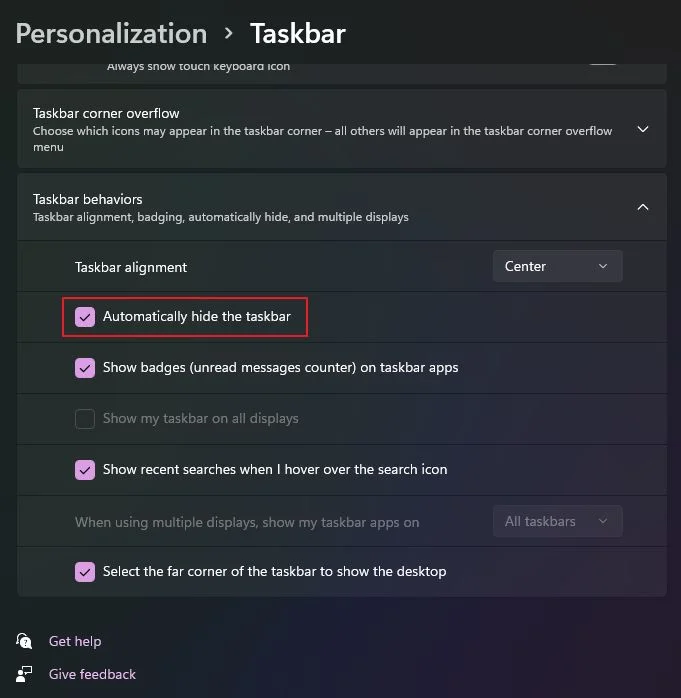
If you want your taskbar to disappear automatically, you must activate it in your PC’s Taskbar settings. This is how you do it.
CONCLUSION
The taskbar is always visible to users by default in Windows 11. You may modify this behavior by adjusting the settings in the Settings app. You may keep the taskbar icons on the left or right side of the taskbar. The taskbar customization choices in Windows 11 have changed significantly.
I’ll go through a few of them. In Windows 11, you can also choose between bright and dark modes. I observed that the Windows 11 search did not return any results for the option to hide the taskbar. That’s how to hide the taskbar in Windows 11.
But you don’t need to worry, if you want to hide the taskbar, there is an option to automatically hide the taskbar which you can do by following the above-mentioned steps. But, still, if you are having any issues you can hide it manually by following the above steps and can easily hide your taskbar.
Also Checkout: How To Use Fill Command In Minecraft















