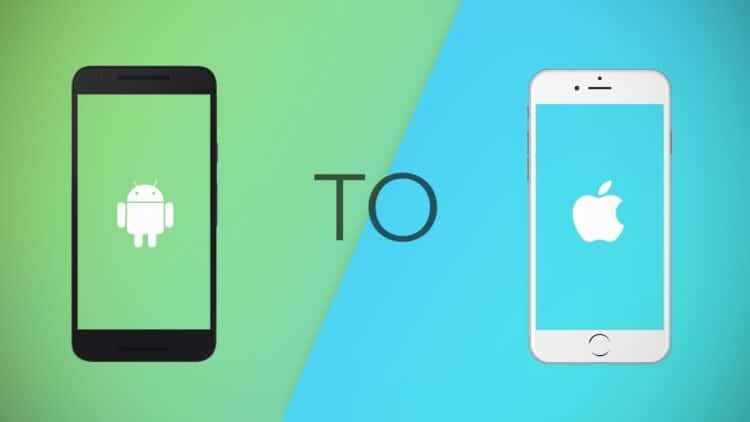daMany individuals have been so fascinated by the Operating System’s capabilities and complex mechanics that they are prepared to venture into uncharted areas at a moment’s notice. In tis post we provide you step by step guide on how to transfer data from android to iPhone.
And, as I previously stated, the situation is not so simple; they can change the device and OS, but it is impossible to leave all of the files they have accumulated over the years, which is why a sudden need to transfer from Android to iOS 12 has arisen, and most users do not have the knowledge to successfully complete the transfer.
Method 1: Move from Android to iOS 12 Using the iOS App Move to iOS App
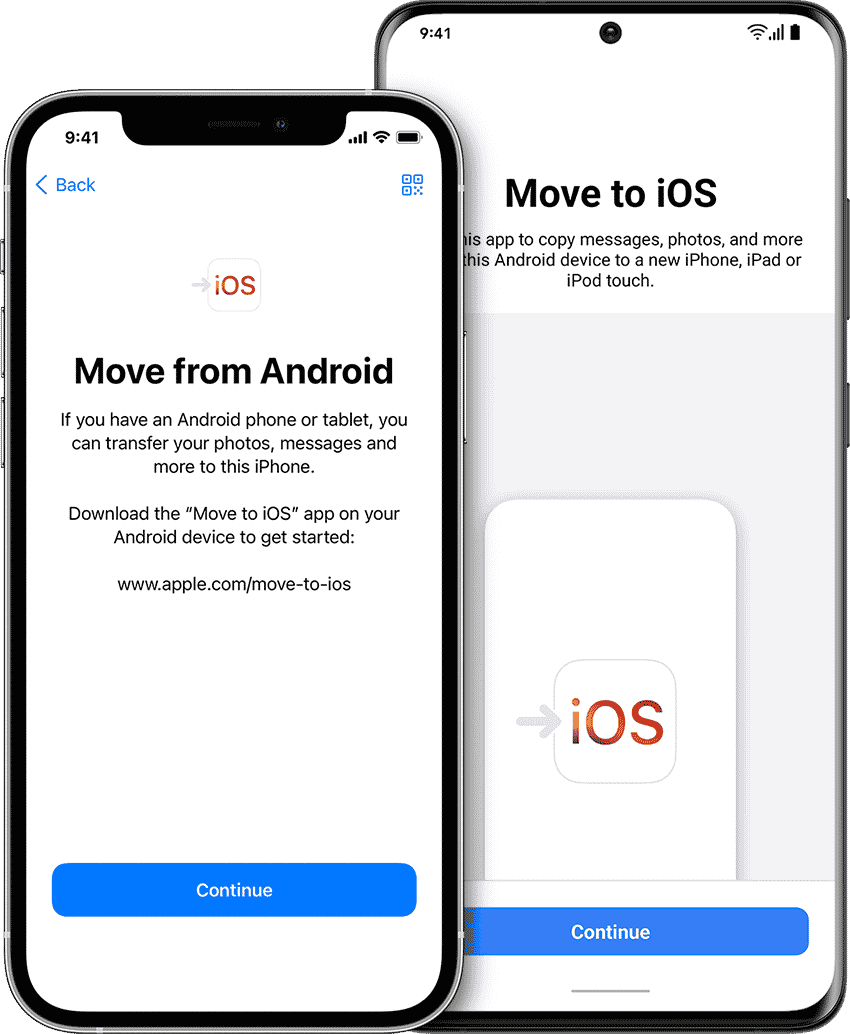
While the Move to iOS App transmits a large amount of data, it is impossible to move applications. It will be really handy if you wish to go from Android to iOS 12 or above. However, transferring data from Android to iOS 12 is not so straightforward; you will need to know the following steps:
Step 1: Launch your iPhone and navigate to “App & Data.”
Step 2: After that, choose “Move Data from Android.”
Step 3: Now, open your Android smartphone and search for “Move to iOS” in the Google Play Store.
Step 4: Launch the programme and install it.
Step 5: Accept all of the terms and conditions before opening it after it has been installed.
Step 6: To proceed, tap on “Continue,” “Agree,” and “Next” on both devices.
Method 2 : Dropbox is used to transfer data from Android to iOS 12.
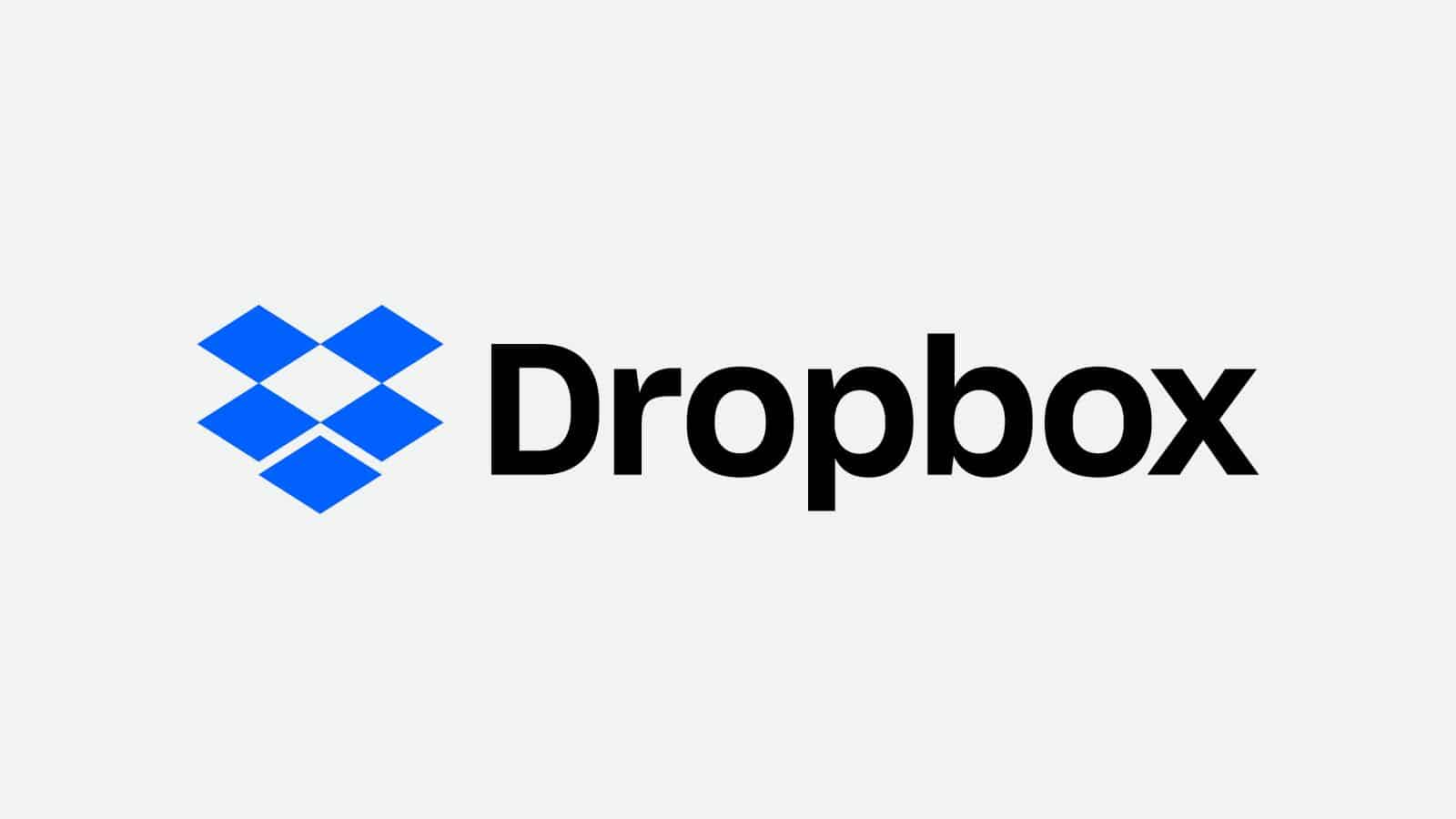
Dropbox is a third-party programme as well, however it is more of a cloud storage service than a data transfer service. To summarise, if you want to transfer contacts from Android to iOS 12 or any other type of file, you must first upload the contents to Dropbox cloud storage and then download them to the iOS device.
This is a two-part operation, but it is basic and straightforward.
Step 1: Simply download and launch the Dropbox app.
Step 2: Select “Upload Files” from the “+” menu.
Step 3: Choose the files from your phone’s storage and press “Open” to begin uploading.
For the time being, all of your Android device’s files are safely kept on the Dropbox cloud storage. Now all you have to do is open your iOS device and download them.
Step 1: Open the App Store on your iPhone and download the Dropbox app.
Step 2: Enter your ID and select the files you wish to download.
Step 3: Next, click on the needed file and hit the three dots shown above.
Step 4: If it’s a picture, for example, tap “Export” and then “Save Image.”
Method 3: Use iCareFone to transfer from Android to iOS 12.

Aside from the Move to iOS app, we have already covered DropBox, but the easiest yet most complex solution is to utilise Tenorshare iCareFone. Tenorshare, an independent firm, created the iCareFone software. It is a powerful iOS data management solution capable of transferring any file to and from your iOS devices. It can transmit everything, including photographs, movies, and audio files. It is possible to migrate Android to iOS 12 using a very easy approach, which is detailed more below.
Step 1: Using a data cable, connect your Android device to your computer.
Step 2: Confirm the connection and save all of the files to a folder on your computer.
CONCLUSION
We’ve gone through the three most effective and efficient methods for transferring data from any Android handset to an iOS device. If you believe it is more convenient, you may use the official Move to iOS app to make the transfer, although third-party choices, particularly the programme Tenorshare iCareFone, appear to be more convenient and effective. It has a greater feature set and a more user-friendly interface. Strongly recommended. Here was the wrap-up on how to transfer data from android to iPhone.
Also Checkout: How Do I Get My Photos From My Phone To My Chromebook
Source: TechiDroid